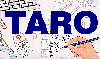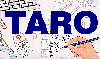COMPACT PROGRAM SIZE - Every effort was made to keep the program
size as compact as possible. Even though memory is getting
cheaper all the time, I didn't want iCAR to require any more
memory than absolutely necessary.
Getting Started
iCAR and Accident Reconstruction
Users of iCAR are assumed to have some accident investigation
experience and training. In and of itself, accident
reconstruction is as much an art as it is a science. The
formulas and calculations used in iCAR are not only accepted as
standards in the field, but are also firmly entrenched in solid
scientific principles. The skills needed to obtain the
necessary information to correctly use iCAR, however, vary
widely. iCAR assumes it is being give good data and makes no
judgements. As the saying goes -- Garbage In, Garbage Out.
A good reconstructionist has two traits: the ability to
accurately gather facts and the talent to interpret them. iCAR
helps in both regards, first, by showing what kind of information
to gather, and second, by reducing the time and effort to distill
the facts into useable information.
Some Hints
- Make use of iCAR's ability to record all calculations during
a single session.
- Perform multiple iterations on questionable data using a
variety of input.
- If possible, work with a single vehicle at time. This
reduces the inherent bias that occurs when trying to fit
data items to a specific scenario.
- Avoid pre-judging.
- Think of iCAR as a tool. No different than a calculator or
a compass. It doesn't answer questions...it helps 'you'
answer questions.
General Notes
- All data items are presented in a table format. The table
allows for full-screen editing and complete cursor movement.
- There is no need to worry about setting the Caps Lock on or
off, this is all handled internally.
- During data entry, "Note:" fields will usually appear.
These fields contain important information about the item
being entered, including: data ranges, types, and general
information.
- All numerical fields use a "real" data type. I won't bore
you with significant digits or byte size; the bottom line is
that you can enter numbers at the level of precision you
wish. A number like 3.12325674 is just fine.
The Menus
iCAR is entirely menu-driven. Simply move the cursor to your
choice and strike the Enter key. On some systems, depending upon
hardware, a key letter in the menu will be highlighted. Pressing
this letter will have the same effect as using the cursor/Enter
key combination.
There are six main menu selections. Each is explained below, as
are any subsequent internal menus.
Conservation of Linear Momentum
Sounds serious, doesn't it? Here's the basic formula:
m1v1 + m2v2 = m1v1' + m2v2'
Momentum at impact = Momentum following impact
Simply stated, the combined momentum of the vehicles at impact
must be the same after impact. There is no loss in momentum for
the combined vehicles following impact because linear momentum is
conserved. One vehicle may gain momentum as a result of the
impact while the other loses some, but together they end up with
the same amount after the impact as before. Okay, the hard stuff
is out of the way. How much of this do you need to understand?
Not much, really. Over 300 years ago, scientists introduced this
concept and it is now accepted as a universal law of nature.
It's right up there with gravity, folks. From an investigative
point of view, four basic pieces of information are needed:
- the weights of the vehicles involved
- their post-impact heading angles
- their post-impact speeds
- their pre-impact heading angles.
The determination of vehicle weight can come from any number of sources, including: MVMA
specifications,
NATB Manuals, Branhams's Truck Index, etc. The pre- and post-
impact heading angles are developed from scene evidence and taken
from the diagram. The post-impact speeds are generally
determined from some mutation of the speed-to-slide-to-stop
formula.
IMPORTANT NOTE: Quite often, investigators confuse heading
angles with magnetic headings or x/y plotting. Both of the
latter are important in terms of accurate scene description and
documentation, but only lend confusion when it comes to vehicle
headings. Vehicle headings, especially in conjunction with
momentum equations, should be vehicle relative. By this I mean
one vehicle will always have a heading of 0 degrees at approach,
and all other vehicle heading will be taken clockwise and
relative to 0 degrees. A quick case in point. Assume there is a
simple intersection-type collision. Vehicle 1 is heading east
and is broadsided by Vehicle 2 which is heading north. Taking
Vehicle 1 as the 0-axis vehicle will then make Vehicle 2's
heading angle 270 since it is taken clockwise from the 0-axis.
Similarly, if Vehicle 2 is taken as the 0-axis vehicle, then
Vehicle 1's heading angle will be 90. So here's the rule: give
one of the vehicles a 0 heading angle and determine all other
angles from this point going clockwise. Trust me, it makes life
easier. There are two options under this menu selection. A
brief discussion of each follows:
- Conservation of Momentum - 90: Handles basic 90 degree,
intersection-type collisions. One vehicle is assumed to
have a 0 degree heading angle and the other a 90 degree
heading angle.
- Conservation of Momentum - Oblique: Handles any other
collision types with the exception of rear-enders.
Speed/Velocity Calculations
Generally speaking, speed and velocity mean the same thing: how
far did something move during a given time. But the high-brows
got involved and, even though there is a straight mathematical
conversion between the two, many popular formulae require a
differentiation. Speed is measured in miles and hours (MPH);
velocity is measured in feet per second (FPS). There is a subtle
difference between the two: speed connotes movement without
regard to direction and velocity describes movement with regard
to direction. If you need to convert one to the other, just use
the Utilities option of iCAR.�
Speed to Slide to Stop
: This is, without question, one of
the pillars upon which accident reconstruction is based. It
provides a sound, physical relationship which is wholly
proveable. Considerations include: accurate assessment of
the drag factor (including grade, if any), the actual slide-
to-stop distance, and the percentage of braking. The
results of this calculation allows the user to infer only
one thing-the vehicle must have been going at least that
fast to stop in the distance measured.
s = 5.5 SQR(dfb)
where
- s = speed in MPH
- d = distance of slide in Feet
- f = coefficient of friction
- b = percentage of braking
- note SQR means Square Root: ie SQR(4)=2
Speed to Slide to Stop - 2 surfaces
: This option performs
the same function as its parent, only 2 surfaces can now be
computed. Two surfaces were chosen since the chances of a
vehicle cross more than that are fairly slim. The
calculations for more than two surfaces is identical to the
calculation for two.
Critical Curve
: Over the past couple of years, this
calculation has fallen into some disrepute. There are some
questions whether the calculation is over- or
underestimating the speed.
s = 3.87 SQR(rf)
where
- s = speed in MPH.
- r = radius of curve in Feet
- f = coefficient of friction
- note SQR means Square Root: ie SQR(4)=2
Free Fall
: The main consideration when using this option is
to ensure that you get your signs right.
s = 2.74d/SQR(m (d+h))
where
- s = speed in MPH
- d = horizonal distance travelled in Feet
- m = takeoff slope
- h = change in height in Feet
- note SQR means Square Root: ie SQR(4)=2
Combined Speeds
: This option takes two speeds and combines
them to provide a final speed. Caution should be exercised
when it comes to combining speeds which are, in and of
themselves, final speeds. A good example is a speed derived
from a fall. That's the final speed, regardless of what
happens after the fall.
Velocity - Known Distance, Known Time
: This is one of the
basic formulae used in physics. It determines the
velocity to travel a known distance during a known time.
v = d/t
where
- v = velocity in feet-per-second
- d = distance in feet
- t = time in seconds
Velocity Gained/Lost
: When the acceleration/deceleration
rate is known and the time is known, this calculation will
yield the velocity gained or lost.
Velocity At Any Time
: This option will provide the velocity
at any time during an acceleration/deceleration when the
initial velocity, acceleration/deceleration rate, and time
are known.
Velocity At Any Distance
: This option will provide the
velocity at any distance during an acceleration/deceleration
when the acceleration/deceleration rate and distance are
known.
iCRASH - Damage Only
The iCRASH subprogram computes speed changes experienced during a
vehicle-to-vehicle or a vehicle-to-fixed object collision. It
makes use of the locations and extent of structural crush and is
based on the same energy calculations used in the CRASH III
program. Users should be aware of CRASH III techniques and
limitations before selecting this option. There are two options
under this menu selection. A brief discussion of each follows:
New: Tells iCAR to reset all the numerical fields to 0 and
clears all buffers. A fresh entry screen will then be
presented.
Rerun: Retains all data which was entered during the most
recent New or Rerun compilation and allows the user to make
changes to any or all data items.
Showit: This option first prompts the user to determine if
a printout is required, then generates a screen image
showing vehicle damage, PDOF, and D. At present, the screen
print utility is limited to use by Hewlett-Packard LaserJet
products. A driver for dot-matrix printers is in the works.
Additional Notes: Whenever New is selected, the user will be
given the option to create an ASCII file which will record the
results from any number of runs. Also, during each run, the user
is given the option to alter the vehicle stiffness constants.
The decision to offer this option was based on the fact that the
default constants, based primarily on the CRASH III model, have
some age on them now. More up-to-date information is becoming
available. If the user has this information, it should be used.
When a larger body of this information becomes available to me, I
will alter the internal constants to reflect this change.
�
Speed Estimates from Damage
Sometimes it is useful to compute a "rule of thumb"
estimate of a
vehicle's speed based on damage. There is one main menu and one
follow-on menu as shown below.
Main Menu
Speed Estimates from Damage
- Frontal Impacts - Menu
- 2 Rigid Pole Impacts
- Rear Impacts
- Quit
Follow on Menu
- Frontal Impacts
- Full Size - U.S.
- Compacts & Intermediates - U.S.
- Front Engine, Rear Drive - Foreign
- Front Wheel Drive - Foreign
- Rear Engine - Foreign
- Quit
Calculate Stiffness Values
Calculate stiffness values based on crash test data. The
generated values would be used in the CRASH program.
Time/Distance Calculations
The following selections are used to determine where a
particular
vehicle was relative to another before a collision and to answer
questions as to whether maneuvers by either party could have had
a positive effect.
Utilities
Radius of Curvature
: Uses the standard radius of curvature
formula. The formula assumes that the curve being measured
is a regular (constant) curve. A quick way to check this is
to make two measurements in addition to the middle ordinate
measurement. The two measurements must occur at like points
(i.e., identical distances along the chord). If the
measurements are the same, it's a regular curve; otherwise,
it is an irregular curve and this calculation is invalid.
R = (cı / 8m) + (m / 2)
where R = radius
c = chord
m = middle ordinate
Convert FPS to MPH
: Feet-per-second to miles-per-hour.
mph = fps x 0.6818
Convert MPH to FPS
: Miles-per-hour to feet-per-second.
fps = mph x 1.467
Conversion Formulae
: This option serves as a reference
source. There are many conversions. Most of these are
simple and not worth valuable computing time when a simple
calculator will do the job. This option just provides a
listing of input to get a desired output. No more, no less.
Compute Drag Factor: For a vehicle with all wheels locked,
the drag factor is the same as the coefficient of friction.
The following three selections all determine acceleration
and/or deceleration factors. They vary only what it known
prior to the calculation.
Compute AD Factor
: Speed and Distance Known
adf = sı / 30d
where
- adf = acceleration/deceleration factor
- s = speed in MPH
- d = distance in feet
�Compute AD Factor
: Velocity and Time Known
adf = v / 32.2t
where
- adf = acceleration/deceleration factor
- v = velocity in feet-per-second
- t = time in seconds
Compute AD Factor
: Distance and Time Known
adf = d / 16.1t^2
where
- adf = acceleration/deceleration factor
- d = distance in feet
- t = time in seconds
- t^2 = t squared- (4^2) = 16
Compute Acceleration Factor
: Vi, Vf, and Time Known:
Computes an acceleration factor when the initial velocity,
final velocity, and time are known.
a = (vf - vo) / (32.2t)
where
- a = acceleration factor
- vf = initial velocity in feet-per-second
- vo = final velocity in feet-per-second
- t = time in seconds
Compute Deceleration Factor
: Vi, Vf, and Time Known:
Computes a deceleration factor when the initial velocity,
final velocity, and time are known.
a = (vo - vf) / (32.2t)
where
- a = deceleration factor
- vf = initial velocity in feet-per-second
- vo = final velocity in feet-per-second
- t = time in seconds
Compute AD Rate
: AD Factor Known: Once the factor is known,
the rate is computed by multiplying the factor time the
gravity (32.2 feet per second per second).
DOS Operations
iCAR provides the user with two important DOS-related operations.
Both are important and necessary. Being able to escape into the
DOS shell without leaving a program provides significant
flexibility and a result recording operation which runs in the
background allows the user to concentrate on the difficult task
at hand without having to worry about the details of file
manipulation.
Exit to DOS
: Temporarily suspends iCAR, clears the screen,
and displays the DOS prompt, from which you can run other
programs or DOS commands. You must remember, however, that
iCAR is still resident, so your computer will not have as
much memory as it would normally. To return from the shell,
simply type EXIT at the DOS prompt.
Create an ASCII Session Record
: Creates an ASCII text file
using a name of your choosing, activates an internal boolean
variable, and will faithfully record calculations results
for the duration of the session. Please remember that the
file name chosen must follow normal DOS protocol, and that
any identical file name will be overwritten. Choose a file
name that means something to you (i.e., case0914.jp).
Appendix A - Vehicle Parameters
The appropriateness of the set of eight frontal stiffness
coefficients used by the CRASH3 program were examined in an SAE
paper entitled "A Comparison Between NHTSA Crash Test Data and
CRASH3 Frontal Stiffness Coefficients". The authors (Messrs.
Strother, Woolley, and James) generated a new set of stiffness
categories which are shown in the following table.
| Vehicle Type | A(lbf/in) | B(lbf/in^2) | A(lbf/in) |
B(lbf/in^2) |
|---|
| Stiffness Catagory | CRASH3
Users Guide | CRASH 3
Users
Guide | Strother,
et al | Strother,
et al |
| 1) Subcompact | 302.0 | 47.0 |
237.9 | 58.9 |
| 2) Compact | 259.0 | 43.0 | 240.0 | 60.0 |
| 3)
Intermediate | 317.0 | 56.0 | 247.5 | 58.95 |
| 4) Full-size | 356.0 | 34.0 | 236.7 | 51.5 |
| 5&6 Largest | 325.0 | 37.0 | 247.2 | 57.9 |
| 7) Vans | 383.0 | 126.0 | 349.7 | 99.8 |
| MPV's | 383.0 | 126.0 | 350.9 | 100.5 |
| 8) Pickups | 480.0 | 50.0 | 425.6 | 72.5 |
| 9) Front Wheel
Drive | 373.0 | 38.0 | 240.4 | 58.2 |
Appendix B - Vehicle Size Categories
SIZE WHEELBASE
---- -------------
1 80.9 - 94.8
2 94.8 - 101.6
3 101.6 - 110.4
4 110.4 - 117.5
5 117.5 - 123.2
6 123.2 - 150.0
7 109.0 - 130.0 VANS
8 PICKUPS [Select 1 to 6 based on wheelbase]
9 JEEPS [Select 1 to 6 based on wheelbase]
11 IMMOVABLE BARRIER
� Appendix C - Vehicle Measurement Terms
- C: Depth of crush at several positions (usually
2, 4, or 6).
- CDC: Collision Deformation Classification. The CDC
generated for a particular impact is based
upon damage resulting from direct contact
only; it does not include induced damage. All
CDCs are based entirely upon the procedures in
the SAE recommended practices document SAE
J224 MAR80.
The CDC is a seven-character code used to
describe a field damaged vehicle. Columns 1
and 2 (force direction), Column 3 (area of
deformation), Column 4 (specific longitudinal
or lateral area), Column 5 (specific vertical
or lateral area), Column 6 (type of damage
distribution), Column 7 (extent).
For the purposes of iCAR the main characters
of interest are in Columns 1 through 3. iCAR
needs to know the force direction (either
through the improved PDOF or through the data
in Columns 1 and 2). iCAR also needs to know
the plane of contact (e.g., front, back, left,
right, etc.).
- D: Location of midpoint of direct damage with
respect to vehicle center of gravity.
- Delta V: Change of velocity.
- L: Length of damaged region (includes direct and
induced damage).
- PDOF: Principal direction of force. Sometimes
referred to as thrust.
- UEW: Undeformed end width.
- WB: Wheelbase.
James Perry is a Traffic Safety Investigator with Dynamic Science in Anaheim, California.
He holds an MS in Information Systems from Nova Southeastern University and a BGS in
Psychology/Police Sciences from the Univerity of Nebraska-Omaha.
He can be reached at:
299 West Cerritos Avenue, Anaheim, CA 92805
jperry1@ix.netcom.com
[Home]
[ARnews]
[Contents]
[Classified]
[Advertisers]
[Approach Angles]
[E-mail Directory]
[Feedback]
[Organizations]
[Reference Library]